How to create an audience based on cookie value in Adobe Target?
My Favorite way to create an audience based on the cookie in the adobe target is to use Adobe launch. Adobe Launch can tide over and help get a lot of useful info into Target, including Cookie values, local storage values, etc.
First, open Adobe launch. You will need to create a data element to store a cookie value. Go to the data elements tab and add a new element.
- Specify the Name of the data element.
- Select Type: Cookie and enter the cookie name.
- Then select how long you want this data to last.
- You can set the default value for the data element or you can leave it blank.
- Then select how long you want this data to last.
Then go to the rules tab. Create a global variable that passes to Target. The Value will be the name of the data element that you just created, wrapped in % signs.
Pass data element (Adobe Target - Add Params to Global Mbox ) as follows,
Publish data element and rule.
Go to Adobe Target > Audiences > Create Audience > Add rule > Custom > Select your data element variable from dropdown and create audience accordingly.
You can now use this audience in your activity. (For example to identify logged in customers in case you are dropping specific value in a cookie for logged-in and not logged in customers)
One thing to make sure is that the cookie is set before Launch loads. It is quite likely, that Target and Launch will load before the Cookie value is available. If this is the case, the audience will not be available on the first page. You will not be able to target that audience until the second-page load. You will have to use another method to detect what value the cookie will be set to for the first-page load.


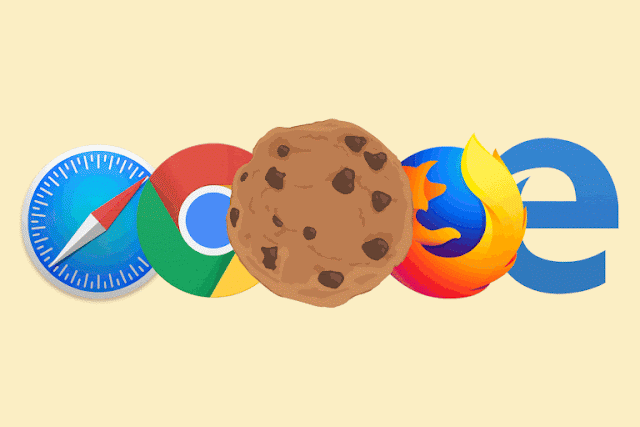

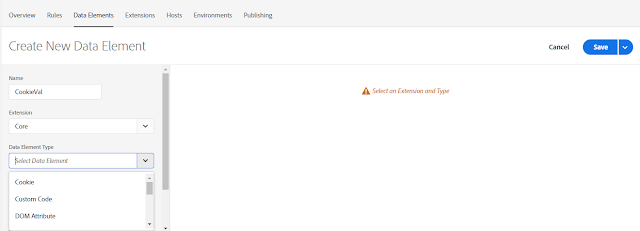
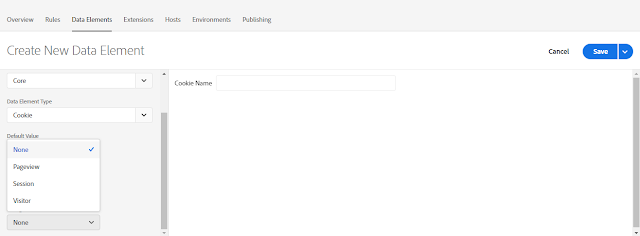

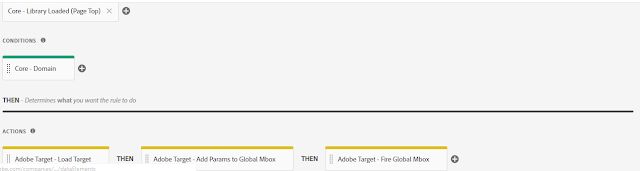

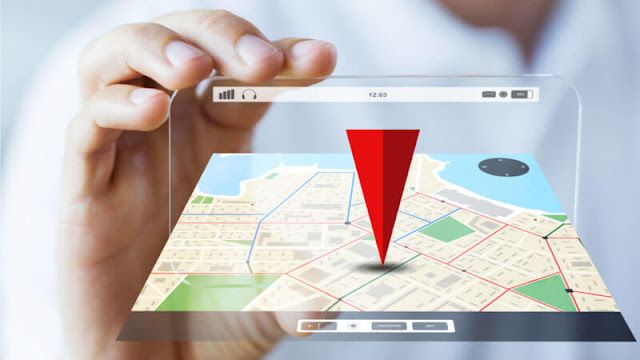











![[Solved] How to generate or create excel file using javascript? / How to convert JSON into Excel / How to convert array into Excel](https://blogger.googleusercontent.com/img/b/R29vZ2xl/AVvXsEjNOd7WYbI7v0sqevweN7PnPRoF8PVeIbj_EDDE1v5rbNysSkGcGjvss5GrfDiOZg_pMlBSGz_moWWzWK6f44bzS4PALWPslaOUTlAEgiyvMRK3pJuKPIadWeQERhiVAut18aW1yEFgoqA/w100/json+%25281%2529.jpg)



![[Solved] How to generate or create excel file using javascript? / How to convert JSON into Excel / How to convert array into Excel](https://blogger.googleusercontent.com/img/b/R29vZ2xl/AVvXsEjNOd7WYbI7v0sqevweN7PnPRoF8PVeIbj_EDDE1v5rbNysSkGcGjvss5GrfDiOZg_pMlBSGz_moWWzWK6f44bzS4PALWPslaOUTlAEgiyvMRK3pJuKPIadWeQERhiVAut18aW1yEFgoqA/s72-c/json+%25281%2529.jpg)

No comments:
Post a Comment