Before starting with types of activities we need to understand "What is an activity in Adobe Target?"
Activity in Adobe Target allows you to design/modify a page for a different set of the customer base.For example, You might create an activity that tests two different variations of your homepage, One shows some special-offer text on hero banner for women's summer wear collection and the other shows special-offer text on hero banner for women's shoes.
Activity defines a condition when and to whom these changes should appear, and Goal metric decides which page is more successful depending on what goal you have selected for counting success metric (for e.g. Clicks on a banner on which you have made changes in activity using VEC i.e visual experience composer).
Types of activities in Adobe Target
- A/B Test
- Automated Personalization
- Experience Targeting
- Multivariate Test
- Recommendations
A/B Test
allows you to create two or more versions of your webpage to see which is the best version of a page to improve your conversion during a specified test period.You can now include recommendations in A/B Test. NOTE: This functionality requires the Premium version of Target.
When to use A/B Test
A/B tests are well-suited for large changes that might involve new layouts or drastically different treatments of the elements. If your test design does not easily break down into individual page elements, you should run an A/B test before a multivariate test.
When you set up your test, you can determine what percentage of visitors see each experience. For example, you might split traffic evenly between the control and second experience, or you might test out a new, more risky experience by showing it to only 5% of your audience.
A/B Testing Training video :
https://images-tv.adobe.com/avp/vr/0663e587-56d7-4521-a00c-c7bd860ce18e/baaeeef6-c15e-438b-b2cb-a2378e2aa860/fe4581ce-948b-4e66-8252-cf982204d3ee_20180911035647.854x480at800_h264.mp4
Automated Personalization (Available in adobe target premium version)
You can say Automated personalization as advance version of A/B testing.
Automated personalization combines all experiences of page and uses advanced Machine Learning algorithm to show different variations to different visitors, Based on their individual customer profile (i.e. unique identifier).
When to use Automated Personalization
Automated Personalization can be valuable in the discovery phase of testing. It is also useful to allow machine learning to determine the most effective content when targeting diverse visitors. Over time, the algorithm learns to predict the most effective content and displays the content most likely to achieve your goals.
When to use Automated Personalization
Automated Personalization can be valuable in the discovery phase of testing. It is also useful to allow machine learning to determine the most effective content when targeting diverse visitors. Over time, the algorithm learns to predict the most effective content and displays the content most likely to achieve your goals.
Automated Personalization training video :
https://images-tv.adobe.com/avp/vr/0663e587-56d7-4521-a00c-c7bd860ce18e/baaeeef6-c15e-438b-b2cb-a2378e2aa860/fe4581ce-948b-4e66-8252-cf982204d3ee_20180911035647.854x480at800_h264.mp4
Experience Targeting
Experience Targeting which is also known as XT delivers personalized content to customers or groups of a specific customer or individual customers, depending on a set of marketer-defined rules and criteria.
You can now include recommendations in A/B Test. NOTE: This functionality requires the Premium version of Target.
When to use Experience Targeting
Experience targeting can be useful when you want to deliver content to a specific audience based on a set of marketer-defined rules and criteria
Experience targeting training video :
https://images-tv.adobe.com/avp/vr/0663e587-56d7-4521-a00c-c7bd860ce18e/d9018de4-64d0-42e3-9dc6-3aba1c2abfd2/de49fe7a-cdd4-4b0a-9181-4251ef7e021e_20180510102854.854x480at800_h264.mp4
When to use Experience Targeting
Experience targeting can be useful when you want to deliver content to a specific audience based on a set of marketer-defined rules and criteria
Experience targeting training video :
https://images-tv.adobe.com/avp/vr/0663e587-56d7-4521-a00c-c7bd860ce18e/d9018de4-64d0-42e3-9dc6-3aba1c2abfd2/de49fe7a-cdd4-4b0a-9181-4251ef7e021e_20180510102854.854x480at800_h264.mp4
Multivariate Testing
Multivariate testing makes combinations of modifications done by you on-page, to understand it more efficiently let's take on example,
Suppose you have changed the text on two buttons from buy now, add to cart to BUY NOW, ADD TO CART and also changed the color of buttons from Green to Yellow, now there are total four changes have been done.
The multivariate test will create all possible combination of these changes, for example
- BUY NOW, ADD TO CART with Green color buttons.
- buy now, add to cart with Green color buttons.
- BUY NOW, ADD TO CART with Yellow color button.
- buy now, add to cart with Yellow color button.
And this will give a result which combination performs the best for a specific audience, and identifies which element most impacts the activity's success.
When to use multivariate testing :
Multivariate tests can be used together with A/B tests to optimize your page. Examples of when you might want to use them together include:
Multivariate testing training video :
https://images-tv.adobe.com/avp/vr/0663e587-56d7-4521-a00c-c7bd860ce18e/baaeeef6-c15e-438b-b2cb-a2378e2aa860/fe4581ce-948b-4e66-8252-cf982204d3ee_20180911035647.854x480at800_h264.mp4
https://images-tv.adobe.com/avp/vr/0663e587-56d7-4521-a00c-c7bd860ce18e/443cc8b8-899d-4e2d-9a84-872223fb5755/3fa885a8-e969-40b3-9ec4-f47fc3b07f1a_20180911042553.854x480at800_h264.mp4
When to use multivariate testing :
Multivariate tests can be used together with A/B tests to optimize your page. Examples of when you might want to use them together include:
- Use an A/B test to optimize your page layout, followed by an MVT test to determine the best content in each element on the page
- An A/B test can provide important feedback on the layout, and MVT tests excel on testing the content within the elements in your page design. Running an A/B test on the layout before testing multiple content options can help you determine the best layout and the most impactful content.
- Use an MVT test to determine which element is the most important, then follow up with a more focused A/B test on that element.
- When the number of different experiences exceed five and span two or more elements, it's a good idea to consider an MVT test before running your A/B tests. The multivariate test shows which areas on the page are most likely to improve conversion.
- These are the elements that a marketer should focus on. For example, the MVT test might show that the call to action is the most important element for meeting your goals.
- Once you have determine which elements and content are most useful for helping you meet your goals, you can run an A/B test to further refine the results, such as to test two specific images against each other, or comparing the wording or colors of a call to action.
Multivariate testing training video :
https://images-tv.adobe.com/avp/vr/0663e587-56d7-4521-a00c-c7bd860ce18e/baaeeef6-c15e-438b-b2cb-a2378e2aa860/fe4581ce-948b-4e66-8252-cf982204d3ee_20180911035647.854x480at800_h264.mp4
https://images-tv.adobe.com/avp/vr/0663e587-56d7-4521-a00c-c7bd860ce18e/443cc8b8-899d-4e2d-9a84-872223fb5755/3fa885a8-e969-40b3-9ec4-f47fc3b07f1a_20180911042553.854x480at800_h264.mp4
Recommendations (Available in adobe target premium version)
Recommendations decide which product should be suggested to a particular user depending on his activities on the website.
For example, you can suggest buying headphones/mobile cover, to people who bought a Mobile phone.
You can suggest people who bought this also bought that etc.
You can now include recommendations inside A/B Test (including Auto-Allocate and Auto-Target) and Experience Targeting (XT) activities.
For example, you can suggest buying headphones/mobile cover, to people who bought a Mobile phone.
You can suggest people who bought this also bought that etc.
You can now include recommendations inside A/B Test (including Auto-Allocate and Auto-Target) and Experience Targeting (XT) activities.
Activity list
The activity list is a default view when you log into your target account.
which looks like this,
Activity list provides an overview of all activities
- Type (AB/XT/REC/AP)
- Name (Activity Name)
- Below activity name, you can see the URL on which activity is running
- Status (Live/Inactive/Draft/Scheduled/Syncing/Ended/Archive)
- Live: Activity is currently running
- Inactive: Activity has been stopped
- Draft: Activity setup is started but Activity is still not ready to go live
- Scheduled: Activity is ready to start on specified Date & Time
- Syncing: Activity has been saved and is being synced with Target Delivery
- Ended: Scheduled Activity has been ended
- Archived: The activity has been archived. You can activate an archived activity to use it again
- Last Updated (Last date on which activity is edited & Name of an editor)
When you mouse hover on your activity, you can see all edit options for activity
- Edit: Edit Activity with VEC.
- Deactivate: Pause a running activity / Make paused activity Live
- Archive: Move activity to archive
NOTE: Archive activities will no longer appear in activity list
- Copy: Make a replica of activity with all editions
- Delete: Permanently delete an activity
Sorting and Filtering Activity List
By default activities are sorted by last modified date, But there are several options to sort/filter an activity list as follows,
Search
You can search specific activity with help of activity name, or you can search activity based on activity URL (i.e. URL of the page on which activity is running)
The search field includes drop-down menu on the leftmost side where you can select the way to search activity.
Activity list Filters
There are several filters to see a specific activity list as you want, as shown in the below image.
Types of filters,
Type
- A/B Test: Manual, Auto-Allocate, and Auto-Target.
- Automated Personalization
- Experience Targeting
- Multivariate Test
- Recommendations
Status
- Live
- Draft
- Scheduled
- Inactive
- Syncing
- Ended
- Archived
Reporting Source
- Target
- Analytics
Experience Composer
- Visual
- Form-Based
Metrics Type
- Conversion
- Revenue
- Engagement
Activity Source
- Adobe Target
- Adobe Target Classic
- Adobe Experience Manager
- Adobe Mobile Services


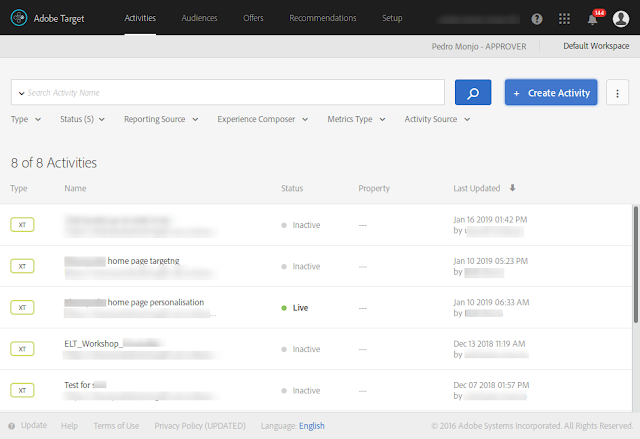
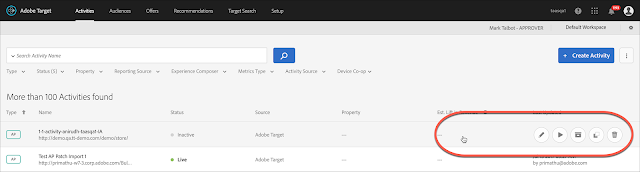


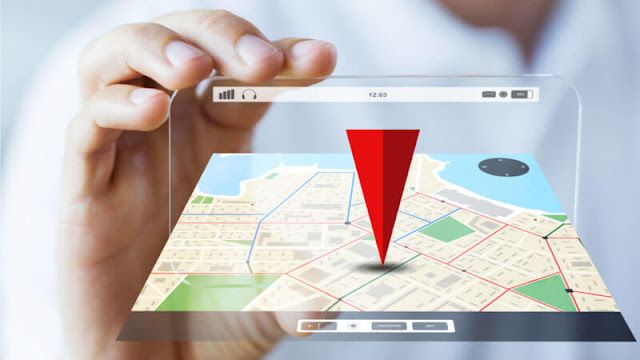











![[AEM Reviews/Ratings/Pricing/Features/Introduction] Pros and Cons of Adobe Experience manager](https://blogger.googleusercontent.com/img/b/R29vZ2xl/AVvXsEhUWYwzDvtjoR0lgzBCCaHfyNzSM94udrJN61UKRSnpsNM2DKA8b_q-DVon8TNybiLp3-WYukPC5dyi-mNHBpu1G-n3jghCEdkRwgYF-FhYWRM9BE2qaUao_T06odTKd8ROvCjlBufvoXY/w100/AEM.jpg)


![[AEM Reviews/Ratings/Pricing/Features/Introduction] Pros and Cons of Adobe Experience manager](https://blogger.googleusercontent.com/img/b/R29vZ2xl/AVvXsEhUWYwzDvtjoR0lgzBCCaHfyNzSM94udrJN61UKRSnpsNM2DKA8b_q-DVon8TNybiLp3-WYukPC5dyi-mNHBpu1G-n3jghCEdkRwgYF-FhYWRM9BE2qaUao_T06odTKd8ROvCjlBufvoXY/s72-c/AEM.jpg)
It covers a base of Adobe target which helps beginners in learning curve. Good work
ReplyDeleteKeep going