Adobe Target for Mobile Apps
Need of personalization in mobile app
Adobe Target's latest release of VEC for mobile app allows you to Test, Personalize and Optimize mobile app experiences depending on User behaviour. You can deliver interactions that engage and convert through iterative testing as well as rules-based and AI-powered personalization.
Why to use Adobe Target for mobile app?
The VEC in Adobe Target for Native Mobile Apps lets you edit and personalize app content in do-it-yourself style, without involvement of developers and app release cycles.
You can now take advantage of the VEC to do the same for native mobile applications. The Mobile App VEC, available on AEP SDK v5, can be used to create A/B Test and Experience Targeting (XT) activities for mobile apps.
NOTE : Support for other activity types will be available in the future.
Training Video for Adobe Target Visual Experience Composer for Mobile App (how to edit mobile app pages in adobe target VEC)
Training Video for Adobe Target Visual Experience Composer for Mobile App (how to edit mobile app pages in adobe target VEC)
Following are the supported browsers for Mobile App VEC :
Device Types
Windows :
- Microsoft Internet Explorer 11
- Microsoft edge
- Google Chrome (Latest, Latest minus 1)
- Mozilla Firefox (Latest, Latest minus 1)
Mac :
- Firefox (Latest, Latest minus 1)
- Chrome (Latest, Latest minus 1)
How to enable mobile app VEC for Mobile App ?
- Configure Adobe Target Visual Experience Composer in Adobe Launch.
- VEC extension is dependant of Adobe Target extension, Make sure the Adobe Target is already configured and enabled.
- Add Target VEC extension to your app.
Limitations in Visual Experience Composer for Mobile App (as per today's date, 31st May 2019)
- The Preview feature is not supported yet. It will be made available in an upcoming release.
- The Mobile App VEC can currently be used to create A/B Test and Experience Targeting (XT) activities for mobile apps. Support for other activity types will be available in the future.
- When trying to reconnect the app to the Mobile App VEC, you must exit the app completely and relaunch it. If the mobile app is already open during any of the scenarios listed below, you must close the app and then reopen it. However, you must close the app by closing it from the recent apps section and not by pressing the Back button. There might be intermittent connection issues if the app is closed by pressing the Back button.
- There are several situations in which you must relaunch the app in order to connect to the Mobile App VEC if the app is already open:
- While creating a new activity, after you select the mobile app, the device list dialog box displays. If the app is already open, you must close and then relaunch the app to get its device shown as available for selection.
- The device dialog box displays when you start editing an activity. If the app is already open, you must close and then relaunch the app to get its device shown as available for selection.
- The device dialog box displays when you navigate from the "Goals & Settings" step back to the "Authoring" step (Step 1). If the app is already open, you must close and then relaunch the app to connect back to the Mobile App VEC
- Ensure that you close the app by closing it from the recent apps section and not by pressing the Back button.



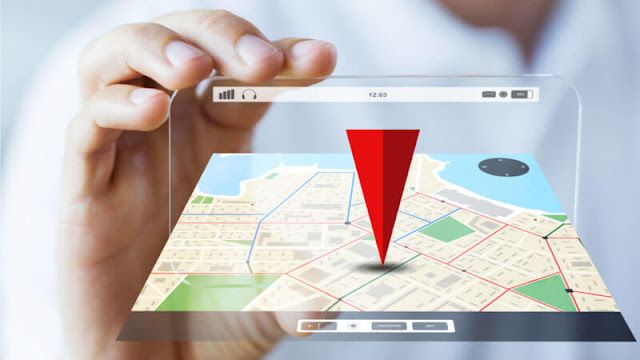










![[AEM Reviews/Ratings/Pricing/Features/Introduction] Pros and Cons of Adobe Experience manager](https://blogger.googleusercontent.com/img/b/R29vZ2xl/AVvXsEhUWYwzDvtjoR0lgzBCCaHfyNzSM94udrJN61UKRSnpsNM2DKA8b_q-DVon8TNybiLp3-WYukPC5dyi-mNHBpu1G-n3jghCEdkRwgYF-FhYWRM9BE2qaUao_T06odTKd8ROvCjlBufvoXY/w100/AEM.jpg)

![[AEM Reviews/Ratings/Pricing/Features/Introduction] Pros and Cons of Adobe Experience manager](https://blogger.googleusercontent.com/img/b/R29vZ2xl/AVvXsEhUWYwzDvtjoR0lgzBCCaHfyNzSM94udrJN61UKRSnpsNM2DKA8b_q-DVon8TNybiLp3-WYukPC5dyi-mNHBpu1G-n3jghCEdkRwgYF-FhYWRM9BE2qaUao_T06odTKd8ROvCjlBufvoXY/s72-c/AEM.jpg)
No comments:
Post a Comment